Creating a Group Booking
Groups are a way to create a booking that includes multiple people, rooms, and the services and costs that they incur during their stay. Groups are linked to guest, company, and travel agent profiles.
At a minimum, add the following information.
Navigate to Reservations ➜ Profiles. The Search page opens with the Profiles tab selected.
Enter the guest, company, or travel agent's full or partial name in the Search box.
Click Go. The profiles that match the search query appear on the Profiles tab.
If the profile to be associated with a group does not exist, users must first create a guest profile, create a company profile, or create a travel agent profile.
Click a profile name to open the profile page, and then click the Groups tab to scroll to that section on the page.
Click Add to open the Group Booking tab.
Enter the Group Name and the Group Code for the group.
Federated properties can now modify the Group Rate Code for a group booking and apply the new rates to existing reservations regardless of the group's current status.
Select the Arrival and Departure dates of the group.
Select Arrival Shoulder Dates or Departure Shoulder Dates in case the group wishes to either extend its stay either before or after the specified reservation dates. The dates can be extended to a maximum of 365 days either way.
Enter the Manager name who will service the group during their stay in the Manager field.
Enter the language preferred by the group during their stay in the Preferred Language field.
Choose a Post Room Revenue As category to choose which posting item type to associate with the room charge. For example, nightly room charge.
Select a booking status from the Status dropdown:
|
Field |
Description |
|---|---|
|
Inquiry |
Inquiry has no impact to inventory. User will usually not create a room block in this phase. |
|
Prospect |
Prospect has no impact on inventory. A room block can be created, but the rooms are not held. |
|
Tentative |
Puts a block on inventory but reservations cannot be made. |
|
Definite |
Puts a block on inventory and reservations can be made. |
|
Cancelled |
A cancelled status indicates that the customer cancelled the booking, so the inventory opens. |
|
Turndown |
Turndown status indicates that the property declined the business, so there is no impact on inventory. |
Users will be allowed to undo cancel a previously cancelled group, only when the toggle Restrict Undo Cancellation For Groups is disabled in the Groups tab (Settings ➜ All Settings ➜ Property, Buildings & Outlets ➜ Groups). When the toggle is enabled, the Undo Cancel option will not be displayed for a cancelled group.
Select a Cancellation Policy for the group reservation.
Enter a Group Description to describe the purpose of the group's travel if additional setup instructions apply. For example: This is a company holiday party event. Holiday decorations are needed.
Select one of the following booking types:
|
Field |
Description |
|---|---|
|
Wholesaler |
Wholesaler bookings have a discounted negotiated rate. |
|
Transient |
Transient bookings are typically small, social groups with less than ten rooms reserved. |
|
Suppress Rate |
Suppressing rates hides the rates on a reservation when it is booked through wholesalers, so the negotiated rate is not displayed to the guest. |
Click Associate to different profile to search for a different profile if needed, and then click Save.
Click the Marketing tab to add how the group's business was derived.
|
Field |
Description |
|---|---|
|
Guest Type |
Guest types are used to determine what types of people are staying at the property. Users can use this information to find trends in the length of stay, revenue per guest, and lead time of booking. |
|
Source of Business |
Sources are used to determine what markets are feeding the property's business so users can make decisions about inventory and rates based on the volume of business generated by those sources. |
|
Market Segment |
Market segments are used to identify the purpose of the guest's stay and to identify trends in the length and days of stay. |
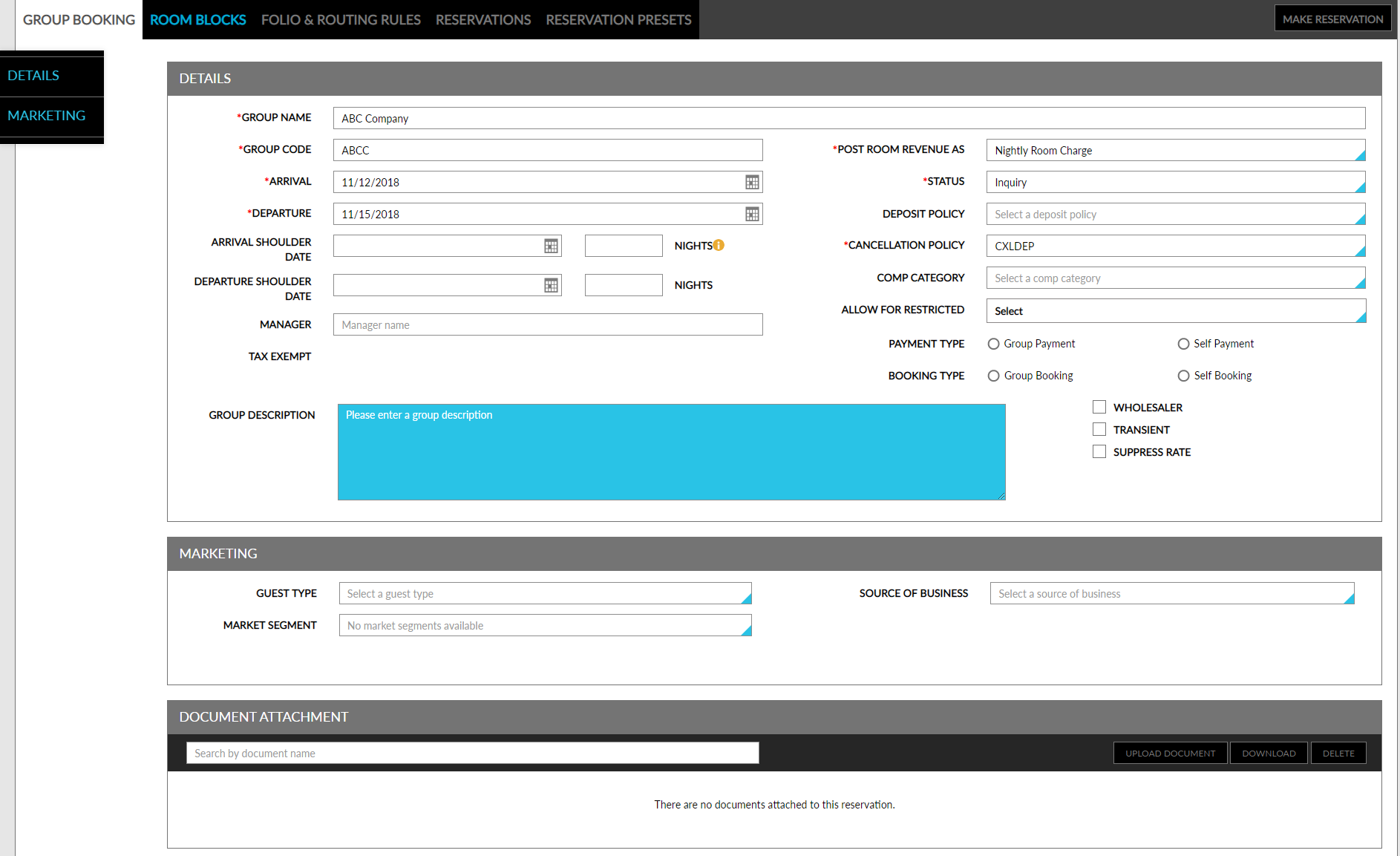
Click Save Changes.
Users can view and print logs of all the changes made to the group, in the Group History section. Users can search for a record or filter records for the selected date and time.
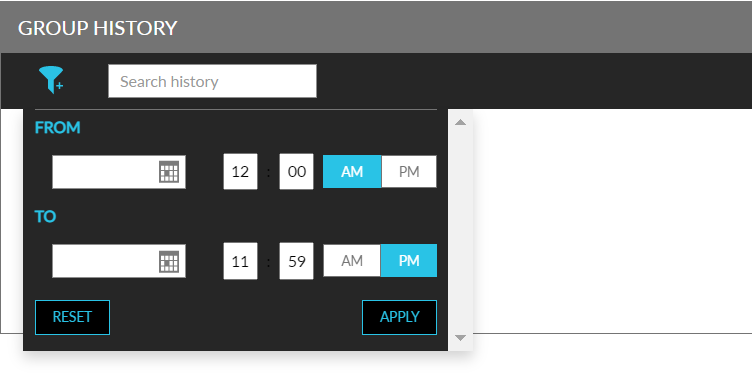
Users can create multiple groups with the same Group Name. While group names can be similar, the Group Code must be unique. Previously, users could not create a new group with an existing group name.
This is also applicable for groups created from third-party systems such as Amadeus Sales and Event Management (ASEM), and Agilysys Sales and Catering.
The group code of the group is displayed in addition to the group name in the following screens to help users distinguish between multiple groups:
-
Search ➜ Groups tab
-
Book a Reservation ➜ Group field
-
Reservation ➜ Group field